How to use
MyBitacore.com pretends to give you a tool, that permits you to see where you are using your time. Permitting you create task, action steps, and a bitacore or bitacora.
This tool its not a social network, its a tool to know yourself, its about what you really are doing about your life, thats why its called mybitacore, your bitacore is yours no others user cant access there.
This app or tool pretends to allow you create a group that you can manage ideas in group, or just expose your idea to a group that is working on something.
1 - User sections
Lets see the profile menu, in this menu you can go to,show profile,edit profile,your bitacore and your resources
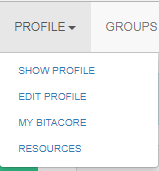
1.1 - Show Profile
As simple as that, show profile show your profile as others see it
You as a user can see profiles of other users, see him/her achieves and description, so you can know if you can do a team
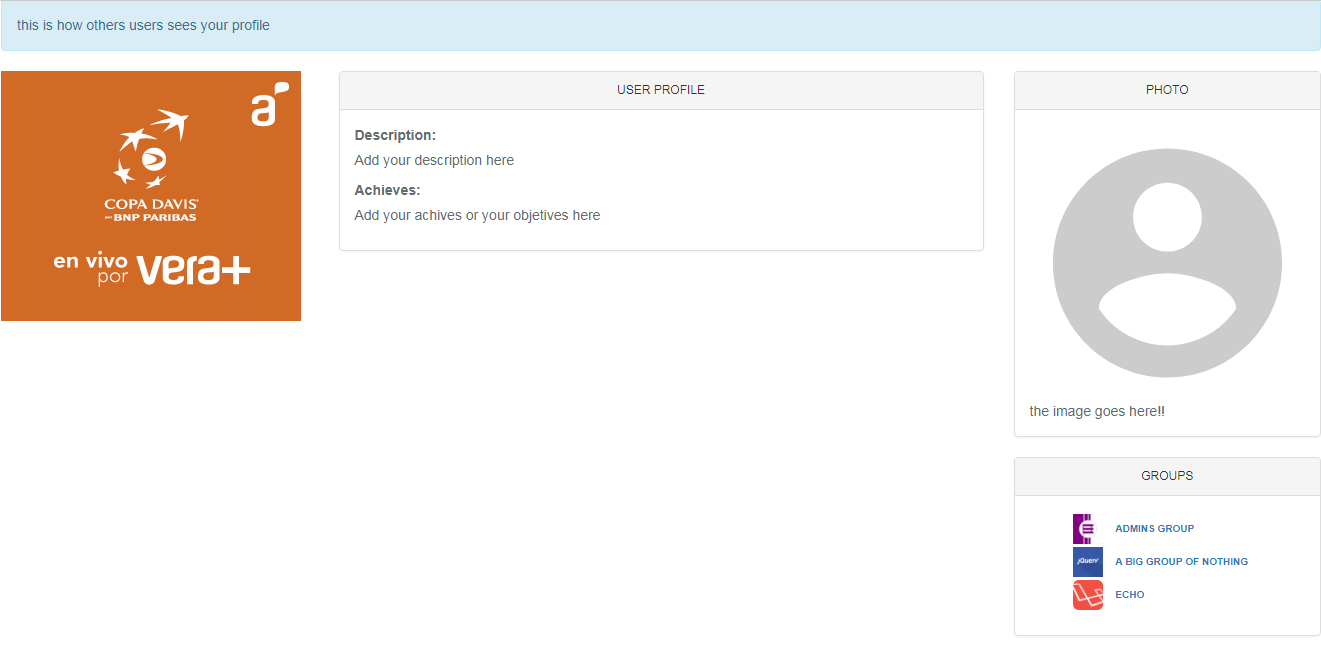
1.2 - Edit Profile
On edit profile you can edit your profile, that includes your description, your achieves and your photo
1.3 - Resources
Resources permits you saving links to read or have it for a moment, for example you are installing drupal and you need the installation guide handy. there are some resources that are difficult to discover and maintain a connection to it
-
all things that you can do wih resources
- You can save a resource
- You can edit a resource
- You can delete a resource
- You can search a resource
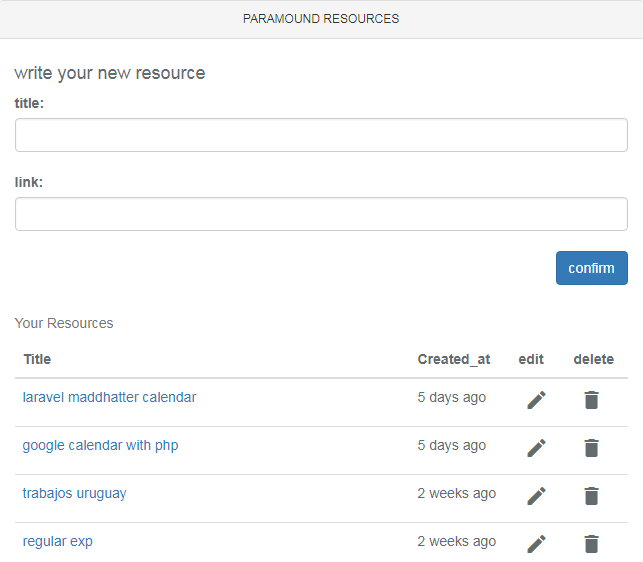
1.4 - My Bitacore
You start at this section, the principal thing you can do in this section you can save an achieve this is good, create a bitacora of what you are doing and where you waste more time helps you more than you could think.
¿Why save what im doing?
Well when you save what you are doing you can know where you are wasting time , you can see at left part the time distribution as porcentage
Lets see how to save an achieve
At the following image you can see the form to save an achieve, and orther your achieves
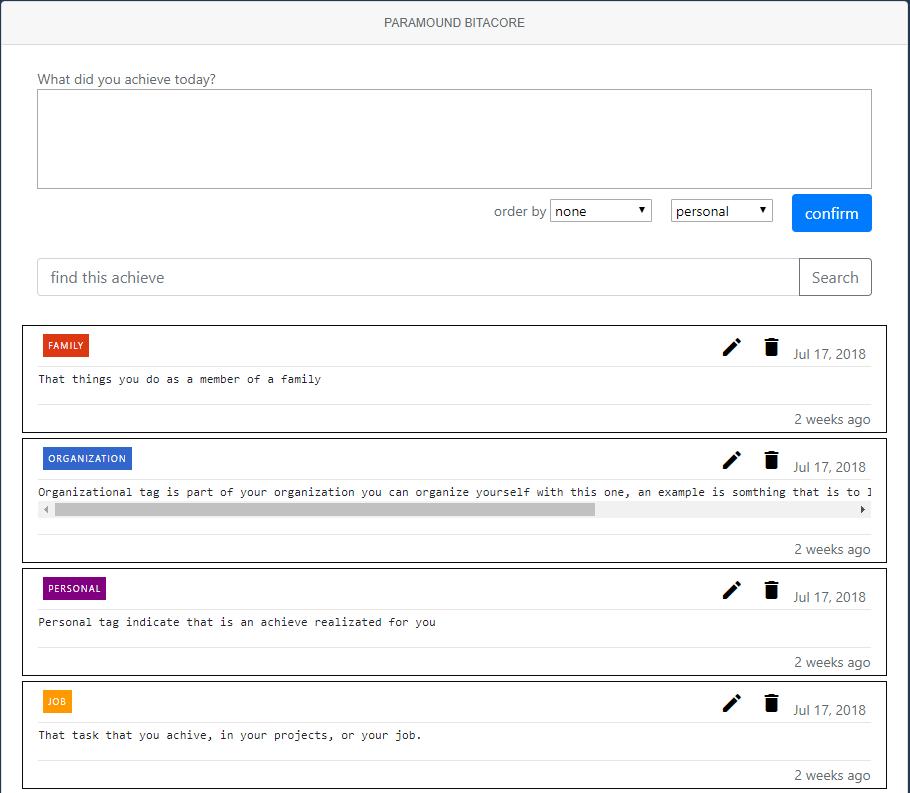
As you can see right below this form you can see a search bar, you can search in your achieves right here
Lets talk about time distribution
you can see a graphic of what you have done today, you can change to see what do you have achived monthly, anually. This is right where this app get intresting. Knowing what you are doing is the most important thing you can do in your life. This is get in front of you what you really are doing, its strange but beliave me it will help you, helped me and thats why i think it can help you.
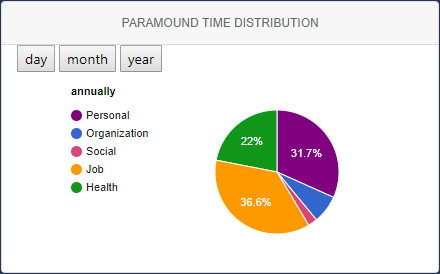
About tags
personal
- Personal tag indicate that is an achieve realizated for you.
Job- That task that you achive, in your projects, or your job.
health- Health tag is designed for that thing that contribute to your health example, physical activity, and other things that contribute to your health.
family- That things you do as a member of a family.
group- Task you have made for a group.
organization- Organizational tag is part of your organization you can organize yourself with this one , an example is something that is to late and you want to do it but probably you forget next day. That ideas you want to do next day
- Social could be an activity or social event
Order tags
You can see an specific tag by selecting in orderby option your the tag
1.5 - Calendar
Calendar is like a paper calendar, notification will not sound in your found or something like that its just to know you have to do that at that hour and thing like that
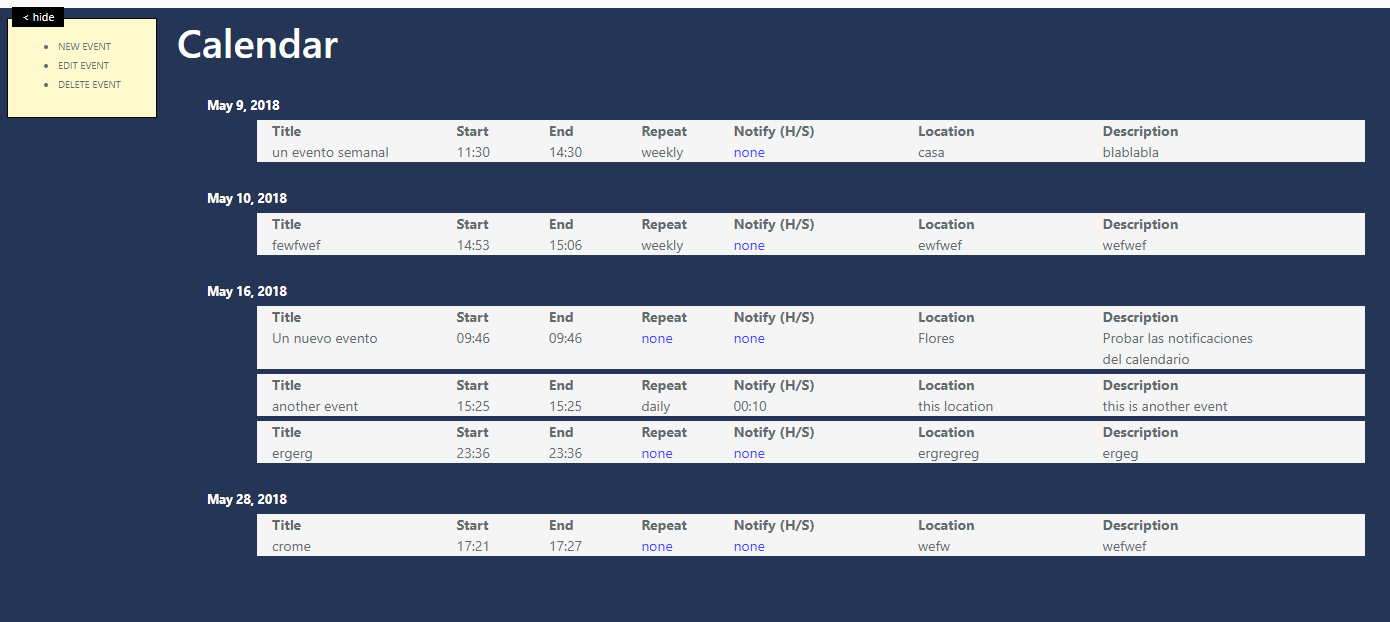
Create a new event
You can create a new event by clicking over new event, as soon as you click over the following popup form will open
Edit an eventYou can edit a new event by clicking over new event, as soon as you click over the following popup form will open
Delete an eventYou can create a new event by clicking over deletee event
1.6 - Contacts
Contacts section is like an Agenda, here you can save data of your contacts.
As you can see you can create, edit, delete a contact
you can search one of your contact too, you can do a personalized search by adding -- lets see how
(what i want to search goes here) --(column where I want to search)
examples:
- patric (as you can see this is the default one If you use it you are searching in name column)
- blogger --description
- Av Italia 555 --address

2 - Groups Section
You as a user you may create a group and manage it, groups im mybitacore are diferent than in other webs, the principal idea in having a group is create a team and explote resources together.
2.1 - seaching for a group
To search for a group yo can search in the following list.
- show all:it show all groups in the app
- My groups:show groups created by you
- I belong: all groups you belong
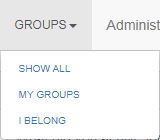
2.2 - Creating a group
Creating a group is really simple, you must go to groups>my groups>(click on add group). As soon as you click add group a new windows will open with the specific fields to create a group.
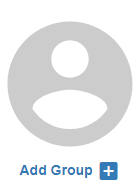
Fields on Create Group
Name:name must be unique so if you input a name that already exist you cant save that group
Closed:Just specify if a group is closed, if is closed every one can comment on your ideas the group will treat a guest as an spectator
Image:You can specify image for this group
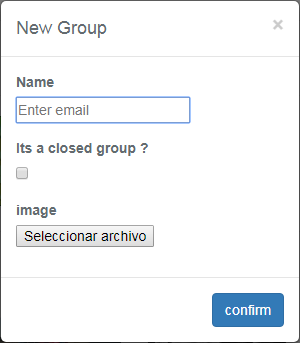
2.3 - Administrate a Group (Settings)
You can administrate group grom your group settings pane.banning Users A User Banned cant see groups ideas neither comment or post, a user banned in a group can request un- ban with group admin no other
Allow and Desallow Users must be allowed to can comment and post ideas on a group. A user disallowed cant do nothing inside a group.
Expulse: by expulse a user you are unlinking him/her from the group giving a message but he/she can enter again.
Expulse is not done yet.
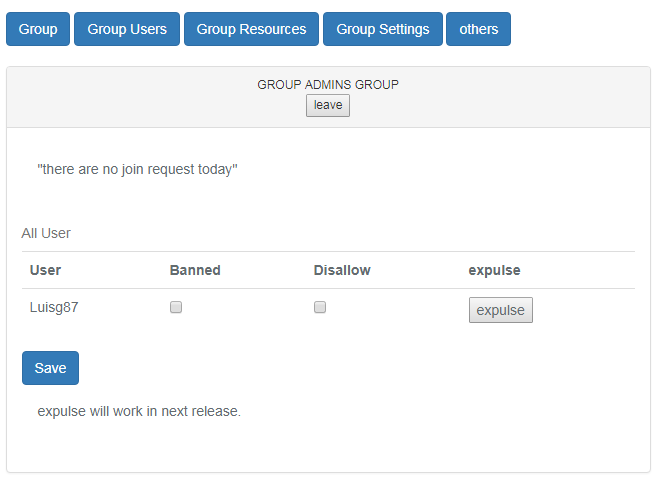
2.4 - Show Users
You as a user can take a lock to other integrants in the group
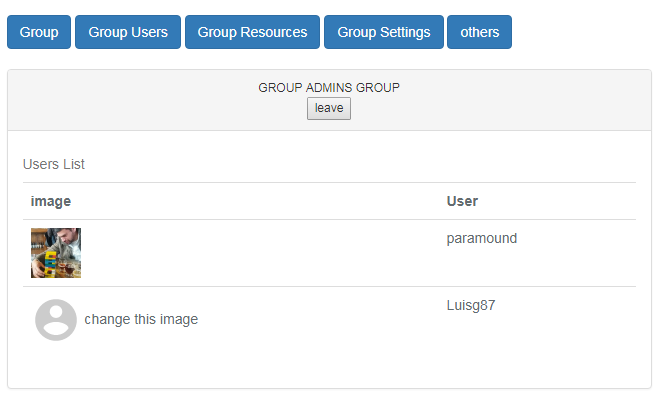
2.5 - being part of a group
As a member of a group you can expose your ideas commenting and collaborate with it
Comments under development
3 -Ideas, Task & Action Steps
As you can see the section at the right side in the webpage are your ideas, tasks and actionsteps.3.1 - Ideas & Goals
Idea: All you imagine that can work, could be related with health a project, payments, money, a relation or an interview for example.
goal: take it as an idea that you already traced, you are making it a reallity or you are in that track.
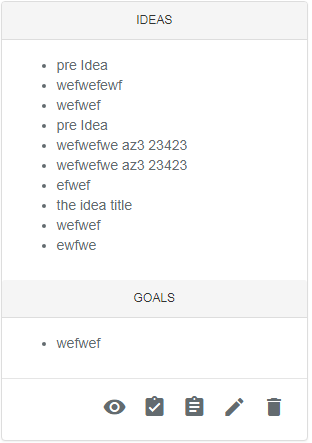
About Buttons:
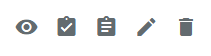
- show: show the idea as is
- goal: pass your idea ass a goal,this function have nothing special its remember you where you are going
- new: open a Form to create a new idea
- edit: open an edit Form
- delete: delete the idea or goal selected
show idea
To see an idea you need to select it first, and click on show button
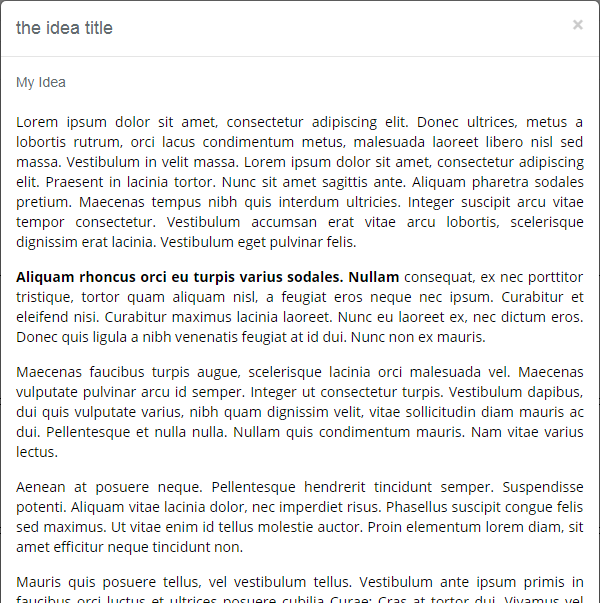
New Idea
When you crate an idea you will see this form, first field is the idea title and second one its content. Both field can be empty, the reason is that you probably have the idea but you have not a title or a content, perhaps you say i want to do this, but you have no content no clue how to do that.
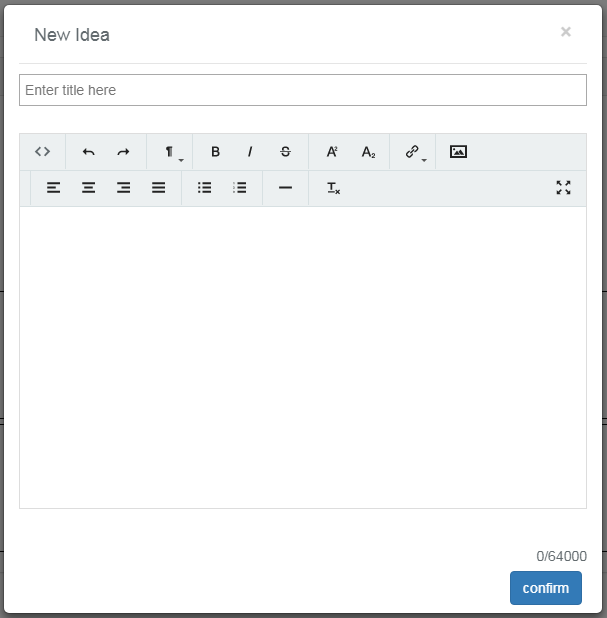
Edit Ideas
You have to select the idea that u want to edit, as new idea, edit follow the same rule if you not complete the field these ones are filled with pre-fieldname
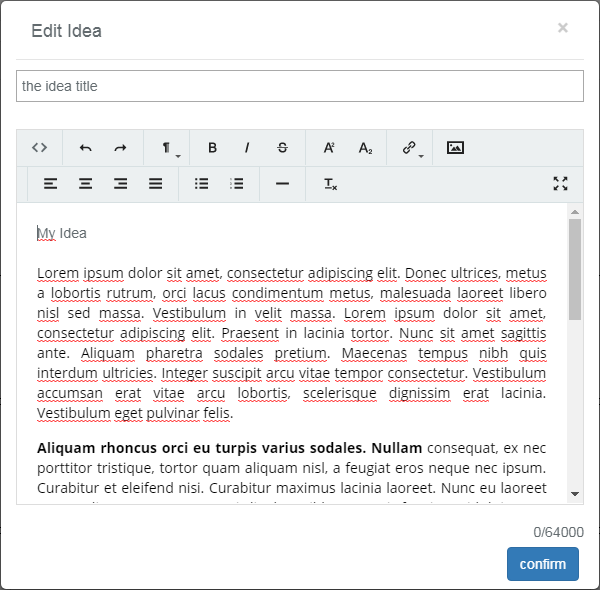
delete Ideas
Select an idea or goal and press delete as simple as that
3.2 - Tasks & Actions Steps
The Tasks and Action_Steps section work together and are yours as an individual person not grupal, no one can se your tasks and action_steps exept you. Action Steps are the step you will take to do an individual task, so when you select a task you will see the action steps you will give to make it, as soon you do that action step you can delete it
Remember Action Steps are relationed directly with tasks so if you delete a task your action steps will be deleted with that task.
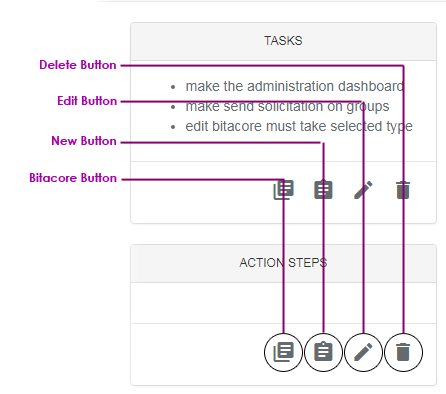
if you try to use the action step section without select a task you will se a message that you need to select a task
add a task or action step:
when you want to add a task or an Action step you may do it clicking on New Button, that will dispaly a form where you can add it.
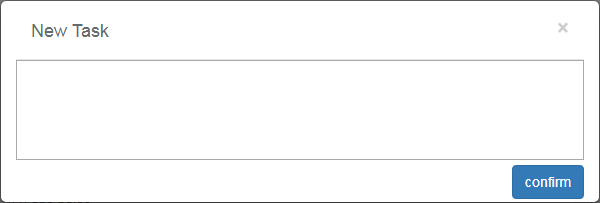
bitacore a task or action step:
Directly add a task done to your bitacore section.
edit a task or action step:
Edit Button display a form with the data inside the task or Action Step to be edited.
delete a task or action step:
Delete just delete the Task or Action step without a message.